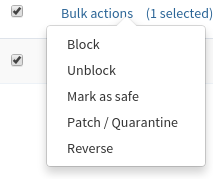Here will show you the step how to access and use Patchman in cPanel
1. Login to your cPanel https://IPAddress:2083/ account with your cPanel login.
2. In Advanced section, click Patchman and the dashboard will appear.
3. Patchman displays statistics about vulnerable users and open issues, and a list of all of your accounts:
4. From your cPanel account dashboard, you can do the following actions:
- To view a list of applications Patchman has detected for the account, click Applications.
- To do a scan immediately of the account, click Perform scan.
5. To return to the main dashboard, click the blue arrow icon next to the customer username.
6. The following settings are available on the Patchman dashboard:
- Detected applications: To display a list of detected applications, click Applications.
- Perform scan: To run a scan manually, click Perform scan. Patchman runs a scan of your account immediately.
- Detected items actions: Detected vulnerabilities appear in a list that includes the detection date, status, description, and path of the vulnerability. For each vulnerability, there is an Actions icon you can click to see the available actions. Additionally, when you click the check box for a vulnerability, the Bulk actions options appear: